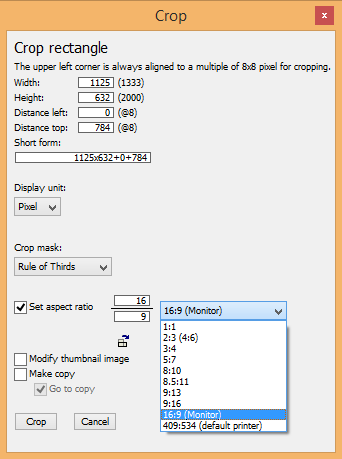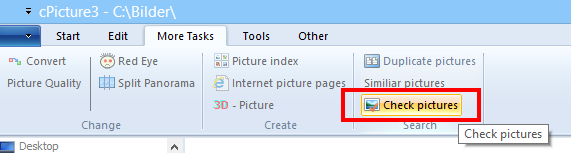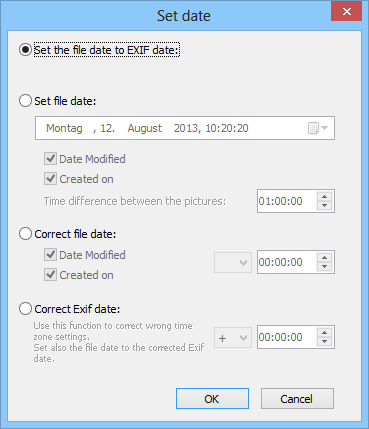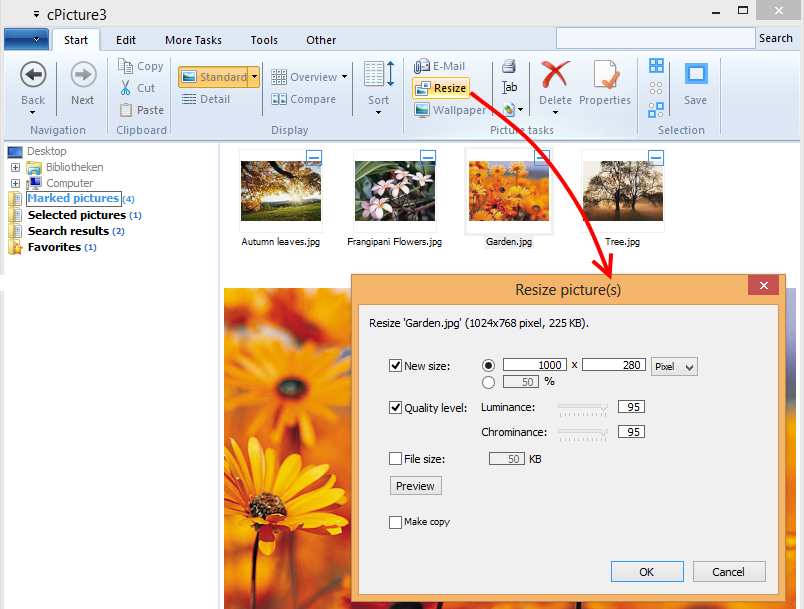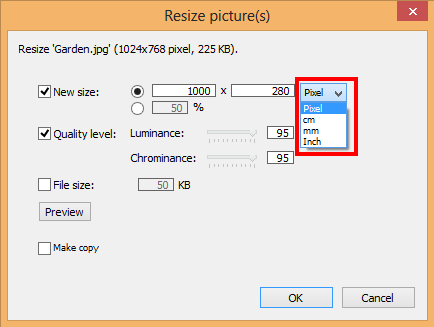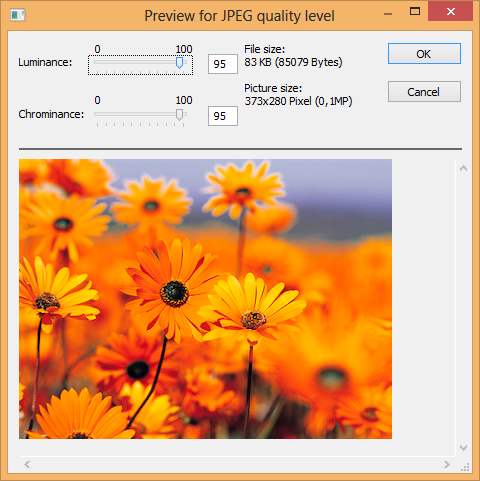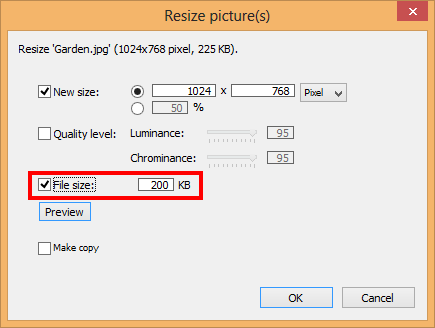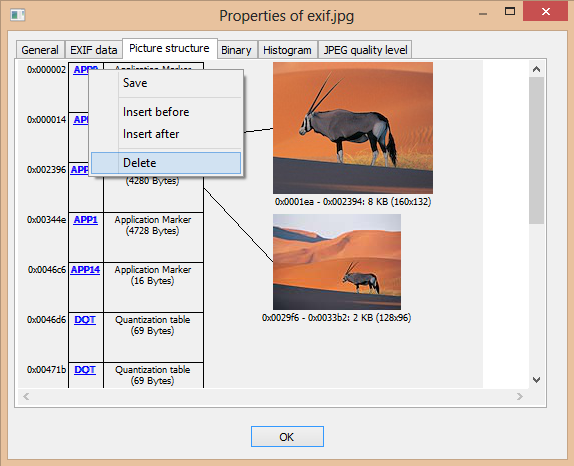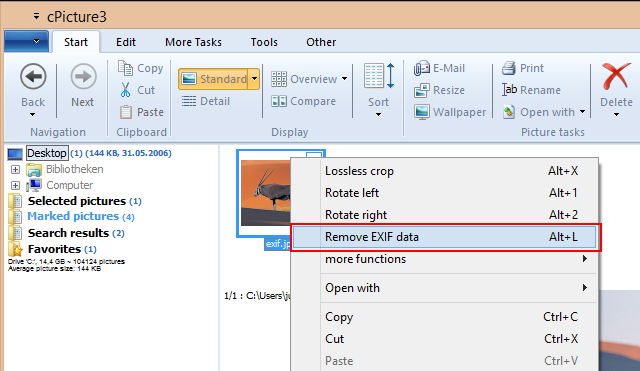cPicture 3.1.3
cPicture is updated to version 3.1.3.
- Update of the lossless JPEG crop functionality.
- Check and update to the latest version from within the app.

To check for updates, simply click the 'Check for updates' button in the 'Other' category.
cPicture.exe makes then a connection to http://cpicture.thecloudsite.net/version.txt.
This is a text file containing the latest version number. Once the file is downloaded, the version number is checked and a download dialog displayed if a new version is available.
This update also checks for the latest version of ExifTool that is used by cPicture.
Download the .ZIP file, open the ZIP file and copy the cPicture.exe anywhere on your computer to run the app. See the Download Instructions for more details.