Workflow example: Open any RAW with Capture NX
To open your Raw file you can simply assign an editor in cPicture to open the file.
But if you like to open a RAW file with another editor not supporting your used RAW Format, you can use the universal DNG format to link to your editor.
In this example, we will use external tools and a plugin script to create a simple workflow to open a non-Nikon RAW file with the Nikon RAW software Capture NX.
First the RAW gets converted to a DNG and then to a 16bit TIFF, which can be opened by Capture NX.
You need the ImageMagick Tools and the Adobe DNG converter:
Download the ImageMagick Tools ImageMagick and install
Choose the Q16 Version of ImageMagick to ensure no loss in Quality: ImageMagick-6.8.8-6-Q16-x64-dll.exeDownload the Adobe DNG converter Adobe DNG converter and install
Download the convert-Raw-to-TIFF.ps1 script, adjust the file path of the tools in the script
- C:\Program Files (x86)\Adobe\Adobe DNG Converter.exe
- C:\Program Files (x86)\ImageMagick-6.8.8-Q16\convert
- C:\Program Files\Nikon\Capture NX 2\Capture NX 2.exe
and remove the trailing .txt from the downloaded script file.
Add the script file to the folder where you copied cPicture.exe.
Make sure you have the function plugin for powershell scripts installed.
Run cPicture, select your RAW picture and start the conversion script from the menu:
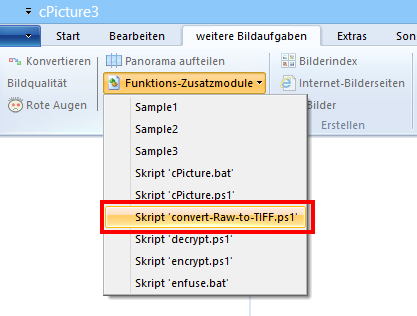
The script will first convert the RAW to a DNG and then using the ImageMagick Tools to convert the DNG to a 16bit TIFF that gets opened by the Nikon software.
